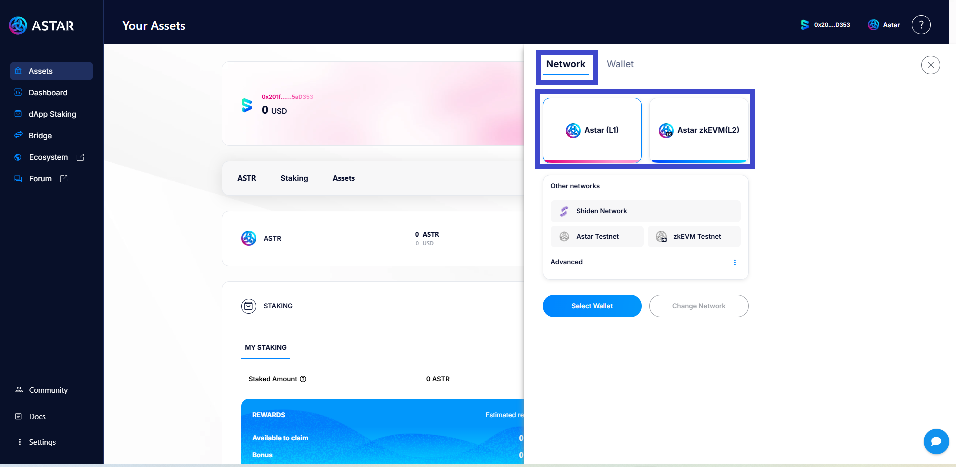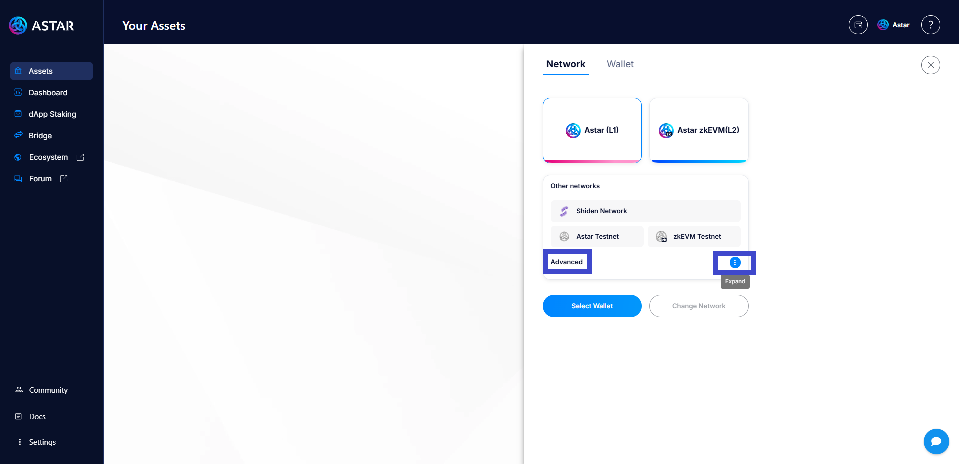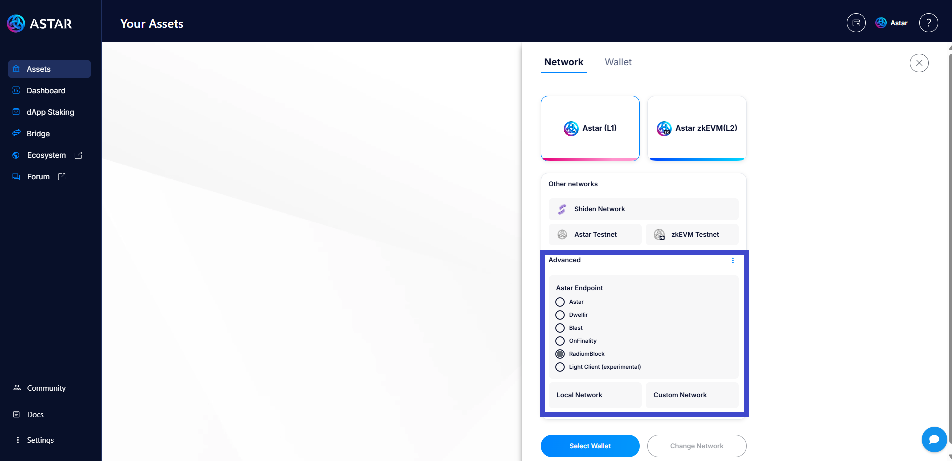Astar Portal: How to Resolve Login or Asset Display Errors
Many users have reported errors with logging in or viewing their assets on the Astar Portal. That's why we've decided to create this brief article to guide you in resolving your access and display issues.
It's important to remember that your assets are on the blockchain, and an error in display does not mean your assets are lost or at risk!
Alright, let's dive in...
Correct Login on the Astar Portal:
First, make sure you have a good internet connection. If your connection is weak or has high latency, the portal won't load efficiently, leading to access issues.
Link to the Astar Portal: https://portal.astar.network/astar/assets
When logging in, be mindful of the network you want to access: L1 or L2, as shown in the following image:
Then, choose your trusted wallet by clicking on the “wallet icon”.
Before connecting, check whether your assets are in your native wallet or EVM. If you don't choose the correct wallet and network, the portal will not display your assets.
If you follow these steps correctly, you shouldn't have any issues with your login!
Errors Logging In to the Portal or Viewing Your Assets
If you have followed the steps mentioned above and still encounter issues accessing the Astar Portal, try the following solutions:
Try Different Endpoints:
You can change the endpoint by going to the "Advanced" option and expanding the three buttons located on the right:
Once expanded, choose the endpoint you prefer:
You can try any endpoint to resolve access issues with the portal.
Clear Local Storage:
This means clearing the Portal's cache in your browser. To do this, go to the small FAQ by clicking on the small “?” button as shown in the image below:
Once you click on “?”, the following options will appear. Choose “Clear” as shown in the image:
After clicking “Clear”, try accessing the Portal again.
Updating Metadata in the Polkadot.js App
To ensure your wallet extension is up to date, check the Metadata tab and update it if prompted. You can find the update link in the image below:
The Polkadot.js wallet has reported several access issues with the Portal, and updating its metadata is the way to resolve them.
Go to Troubleshooting in Docs
If you encounter any other issues, consult the documentation as well. You can access it as shown in the image below:
Ask Our Discord Community
There's always someone here to help you!
Bonus:
Remember to Always Log In from the Wallet Where Your Assets Are Located
If you're having trouble logging in from Ledger, some users have reported that uninstalling and reinstalling the app resolves the access issue. Additionally, some other extensions installed in your browser may cause conflicts with the application, leading to access problems. Removing these extensions has allowed users to successfully access the Portal.
These are the most common solutions for access or asset display issues on the Astar Portal!
Written and Edited by: zkVan